
If you haven’t noticed, a new visual trend has hit the web, and Pinterest is a prime example of this image-based trend in action. High quality, engaging images receive tons of love on Pinterest, generating loads of traffic back to the originating website.
Besides Pinterest, though, even images found in the classic Google Image search provide great potential for increased site traffic. But, similar to ranking well in Google’s traditional search, your images must be optimized to win this extra traffic.
So to capitalize on the image-based trend, lets go over the top tips for optimizing your images for Google. It’s quick and easy, so let’s get started.
File Name
The file name is the easiest way to optimize your images. Before you upload your images, rename your image files with a descriptive keyword. For example, say you have a picture of a Hawaiian beach, if the file name is “honolulu-hawaii-beach.jpeg” instead of your camera’s default label “DCA182930.jpeg”, you’ll have a way better chance of ranking.
Don’t be afraid to use a long-tail keyword in the description. But, just remember to keep the main keyword towards the beginning. To separate words in the file name, use hyphens. There is a little debate on what character should separate words, but most SEO experts suggest the hyphen.
Alt Text
While what’s happening in an image is instantly understandable to humans, search engines do not have eyes and thus rely on an image’s alt text. The alt text should describe what is happening in the image using keywords. But, be light on the keywords, using two at maximum.
A good rule of thumb for how to write alt text is to write how you’d describe the image to someone who cannot see. For example, if we go back to the beach picture, say: “This is me at the Honolulu beach in Hawaii.”
It’s as easy as that, so don’t over think it!
Image Title
The image title is pretty self-explanatory and is similar to the file name, as it is the title of the image. Pick a single sentence, less than 150 characters, that features your keywords. The image title could just be an extension of the image file name, for example.
While the image title is important to fill out, it doesn’t directly effect the ranking of your images. That said, however, it does add credibility to your page because it will contain relevant keywords and information.
File Size
When ranking webpages and images, Google takes into account the site’s load time: the faster your site loads, the better. Resize your images in an image editing program – not just the image height and width tags! – to the smallest size where you don’t lose image quality.
Surrounding Text
Just like how Google pays attention to the text and keywords around hyperlinks, the text near and around images matters for image ranking. This is because the keywords in the body text on a webpage prove to Google that the image should rank for the keywords you’ve used in the file name and alt text. Place your images carefully around related keywords.
Image Captions
Currently, there is no evidence that the image caption has any effect on image search engine rankings. However, captions of images are some of the most read text on a webpage, and therefore play an effect on how many people stay on your page. Captions can help decrease your bounce rate and increase length of time people stay on your website. These are important variables for Google’s ranking algorithm, and therefore should not be ignored.
Adding Title and Alt Tags in WordPress and Blogger
Now that you know what your images and posts need, it’s time to actually add the tags to your images. In WordPress and Blogger, two highly popular blogging platforms, adding this information is easy.
WordPress
Starting with WordPress, when you select and upload the image for your post, you’re immediately prompted to fill in the information. Simply type it in, hit “Insert into Post”, and you’re set!
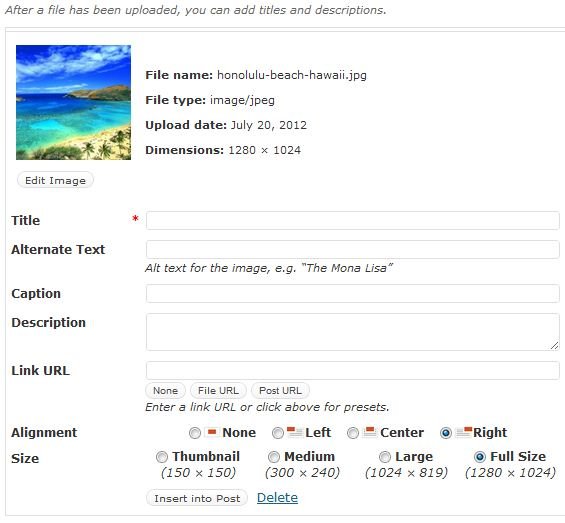
Blogger
For Blogger, adding the image tags is almost as easy as WordPress. After you upload an image, click on the image in your post. A small, rectangular box will appear. Here, click the “Properties” link.
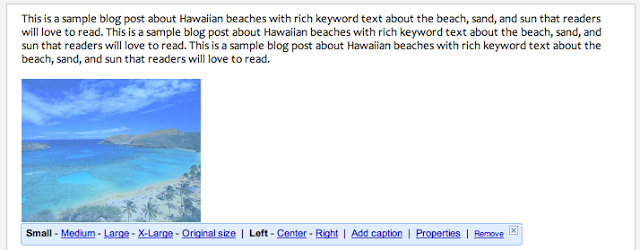
This will bring up a new, pop-up box that will direct you to enter in the “title text” and “alt text”. It’s simple and no hassle!
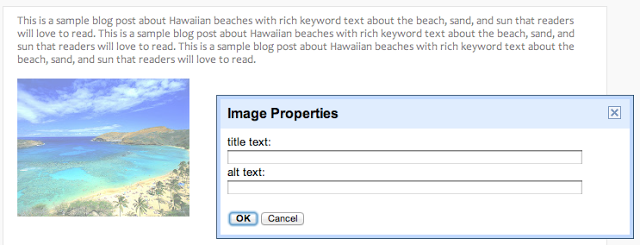
In conclusion, after you’ve written a high quality, share-worthy post, make sure you optimize your images. It’s really not hard, and can add a little extra SEO boost for your site!

By Guest Author – August Drilling works with Forte Promotions, which sells promotional items.He loves Apple, is an active blogger and writer, and works in marketing.











