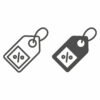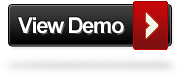A few weeks ago i published “Add An Awesome Fixed Position Slide Open Heart Bookmarking Gadget To Blogger“. In this post we have the same social bookmarking gadget but this time it will not be shaped as a heart but instead an ovel egg shape. The share egg sits in the bottom corner of your blog and remains fixed as the reader scrolls the page. On hover the egg slides open to reveal bookmarking buttons for your readers to share posts on Facebook, Twitter, Google +, Blogger, LinkedIn, Stumble Upon, Email and the Share This Icon Offers hundreds more bookmarking choices. This is a great gadget to get the attention of your readers and have them bookmarking your posts. I have the tutorial to add the gadget to your Blogger blog below but first check out the screenshot and live demo.
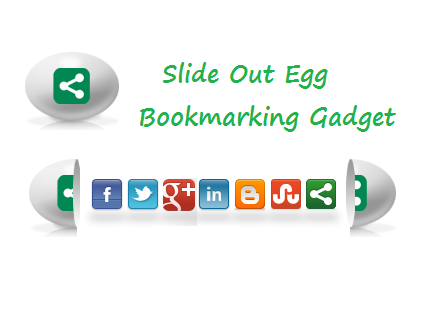
Add The Share This Egg To Your Blog
Remember Always Back Up Your Template Before You Make Changes – How To Back Up A Blogger Template
Step 1. In The New Blogger Dashboard Click The Drop Down Menu For Your blog And Choose > Template > Under your blogs screenshot choose “Edit Html” > Then Proceed, as shown in the video below.
Step 2. Find the following piece of code in your blogs Html : (Click Ctrl and F for a search bar to help find the code – How To Find Code In Blogger Template Template)
</head>
Step 3. Copy and Paste the following code Directly Above / Before </head>
<!-- Start Heart Bookmarking Gadget Code From http://www.spiceupyourblog.com/ --><script src='http://w.sharethis.com/gallery/shareegg/shareegg.js' type='text/javascript'/><script src='http://w.sharethis.com/button/buttons.js' type='text/javascript'/><script type='text/javascript'>stLight.options({publisher: "bea50586-2b9f-448d-947a-01385f28e305", onhover:false}); </script><link href='http://w.sharethis.com/gallery/shareegg/shareegg.css' media='screen' rel='stylesheet' type='text/css'/><!-- End Heart Bookmarking Gadget Code From http://www.spiceupyourblog.com/ -->
Step 4. Find the following piece of code in your blogs Html : (Click Ctrl and F for a search bar to help find the code – How To Find Code In Blogger Template Template)
</body>
Step 5. Now Copy And Paste This Code Directly Above / Before </body>
<!-- Start Heart Share Code From http://www.spiceupyourblog.com/ --><div style='position: fixed; bottom: 2%; left: 2%;'><div class='shareEgg' id='shareThisShareEgg'/></div><script type='text/javascript'>stlib.shareEgg.createEgg('shareThisShareEgg', ['facebook','twitter','googleplus','linkedin','blogger','stumbleupon','sharethis'], {title:' <data:blog.pageTitle/>',url:'<data:blog.url/>',theme:'shareegg'});</script><a href="http://www.spiceupyourblog.com/">Blogger WordPress Gadgets</a><!-- End Heart Share Code From http://www.spiceupyourblog.com/ -->
Important, Move The Position Of The Gadget :
The Gadget is currently set to be in the bottom right corner of your blog but you can easily change this.In yellow above you can see bottom: 2%; left: 2%;. You can change Bottom to top for it to be at the top of the page and left to right for it to be on the right of the page. You can also change the percentages to have it further from the bottom/top and left/right.
Step 6. Save Your Template.
That’s it the gadget has been added to your blog.Make sure to check out more of our Blog Gadgets and Social Bookmarking Gadgets.
Drop Your Comments And Questions Below.
What My Robot Recommends:
- Allow Mobile Touch Screen Pinch To Zoom On Your Blogger Blog
- Automatically Post Your YouTube Videos On WordPress And Blogger
- Add Social Engagment Plugin Smart Layers To Blogger And WordPress Blogs
- Add Pinterest And Other Bookmarking Buttons To Images In Your Blogger Posts
- Let Readers Share Your Blog Posts To Mobile Phones Via Text Message