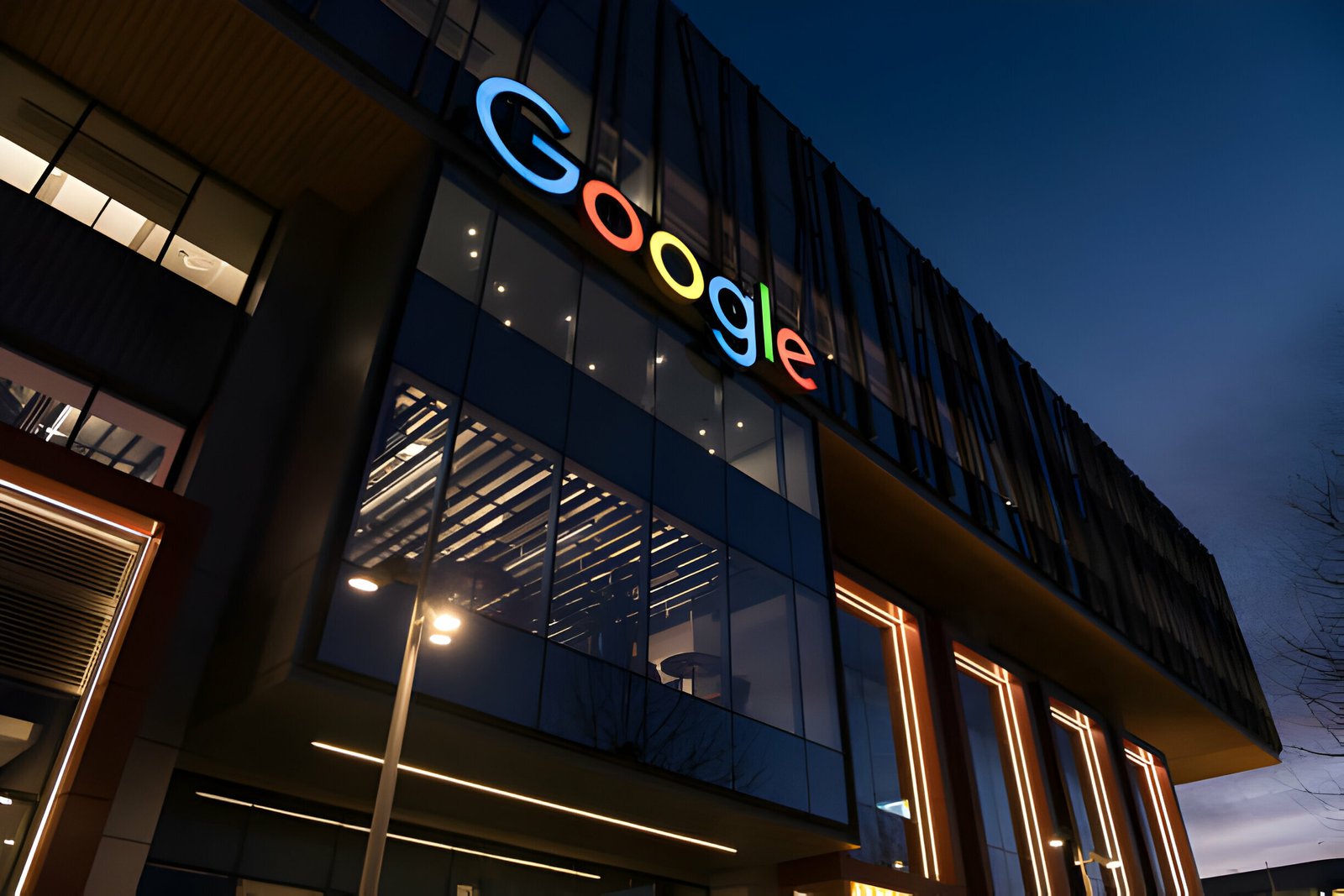The new Google Buzz is the hot way to be social and share links, pictures and pretty much all the things you were already doing on Twitter Or Facebook but from your Google / Gmail account.Google have not yet released a Buzz This gadget like the Tweet This Or Digg This buttons that are so popular on blogs.However the Mashable blog have added their own Buzz This gadget and so can we.
Mashable have not shared the code for their button but just a small bit of work with the image used on Mashable and adding similar code as the Tweet this button means we can put the button on our Blogger blogs.As the Buzz button is new it could be a great way to get people sharing your posts and bring new visitors to your blog.
Preview :
Here is a working preview of the Google Buzz button – Try It Out :
Add the Google Buzz This Button To Your Blog
We will look at three places to add the button .
1. Go To Your Blogs Html – In your dashboard Click ‘Layout’ > ‘Edit Html’ > Tick the ‘Expand Widget templates’ box.
First this is how to add it to the right of your post title as i have on this blog at the time of writing :
Add Button Beside Post Titles
Step 1. Find the following code in your blogs html
(Click Ctrl and F for a search bar to find the code – Click here for more help with this)
<div class=’post-header-line-1′>
If You Cant Find That Code Look For This Code :
<div class=’post-header-line-1’/>
Step 2. Add the following code Directly Below/Under <div class=’post-header-line-1′>
<a href=’http://www.spiceupyourblog.com’><img alt=’Best Blogger Tips’ src=’http://3.bp.blogspot.com/_rKG-ziTSNUQ/TQ5eV0U0EiI/AAAAAAAACik/xo2eFaDbfrE/s1600/best+blogger+tips.png’/></a><a expr:href=’"http://www.google.com/reader/link?url=" + data:post.url + "&title=" + data:post.title + "&srcTitle=" + data:blog.title’ target=’_blank’><div style=’text-align:right;margin-top:-42px;’><img border=’0′ alt=’Buzz This’ src=’http://3.bp.blogspot.com/_rKG-ziTSNUQ/S3bpV5rrp6I/AAAAAAAAA-U/-HHFe26-2KE/s200/BUZZ+THIS.bmp’/></div></a>
Click Save And You Button Is Added.
Add the button to the top or bottom of your posts
You can add the button wrapped in text at the top or bottom of your posts.
Step 1. Find this code in your blogs html :
<data:post.body/>
Step 2. Copy the code below :
<div style=’float:left; margin-right:10px;’>
<a expr:href=’"http://www.google.com/reader/link?url=" + data:post.url + "&title=" + data:post.title + "&srcTitle=" + data:blog.title’ target=’_blank’><img border=’0′ alt=’Buzz This’ src=’http://3.bp.blogspot.com/_rKG-ziTSNUQ/S3bpV5rrp6I/AAAAAAAAA-U/-HHFe26-2KE/s200/BUZZ+THIS.bmp’/></a></div>
Top Of Posts : To place the button at the top of your posts put the code Above/Before <data:post.body/>
Bottom Of Posts : To place the button at the bottom of your posts place the code Below/Under <data:post.body/>
| Google Buzz Button – Video Tutorial |
More Video Tutorials | Spice Up Your Blog On YouTube
Remember you can get all these tips sent directly to your email and stay a step ahead.Its a quick and easy service Provided for Free by Google.Just fill in the Email form below the post.
If you need extra help on this or any tutorial just leave a comment, I love comments and feedback so this Blog is Do-Follow – when you comment here it helps Your Blogs Google rank !
I’m sure Google will release some buttons and gadgets for Buzz but until they do this button is a great option.
Are you using Google Buzz ?
If your having trouble Extra help is only a comment away.