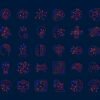If you’re a blogger you will know how to copy and paste and the process of highlighting text or code to copy.Regular readers that have followed our tutorials will have copied code from our posts many times.Now, when you highlight text or code you will note by default the background color changes to blue while the text color changes to white.This is of course to give you a visible idea of the text you are selecting.
So the default when you highlight text is for the background to turn blue and the text white, but did you know you can change those colors ? In fact I changed the style of text select on Spice Up Your Blog a few years ago and while I presume many of you may have noticed it, it was just last week someone Emailed me asking how I did it.In fact it just takes a small snippet of Css easily added to your blog to achieve the effect you can see an example of in the image below.

I know it’s a small change in the overall look of your blog but when set to match the color scheme of your site it is a neat feature.So if you too want to change the text select color of your blog to any color you choose we have tutorials for both WordPress and Blogger Users.You can select text in this post to see how it is a different color (#990000) or check out the demo below with a rd style.
Change Text Select Style On WordPress
1) In Your WordPress Dashboard Click ‘Apperance’ > ‘Widgets’ > Add A text Widget to your sidebar and paste in the code as shown in the video below :
::selection {color: white;background-color: red;}::-moz-selection {color: white;
background-color: red;}<a href="http://www.spiceupyourblog.com/">Tips For Bloggers</a>
Step 2) Save the gadget and your done.
Notes – Change The Colors (In Bold) To Suit Your Blog.
Change Text Select Style On Blogger
Step 1) In The New Blogger Dashboard Click The Drop Down For Your Blog > Choose Layout > Click Add A Gadget > Choose HTML/Javascript > Paste In The Code as shown in the video below :
::selection {color: white;background-color: red;}::-moz-selection {color: white;
background-color: red;}<a href="http://www.spiceupyourblog.com/">Tips For Bloggers</a>
Step 2) Save the gadget and your done.
Notes – Change The Colors (In Bold) To Suit Your Blog.
That’s it a simple change that looks great !
Author – Paul Crowe is the owner and main author of Spice Up Your Blog.Paul lives in Ireland, has been blogging since 2006 and writing Spice Up Your Blog since 2009.You can find him in the usual social networks.