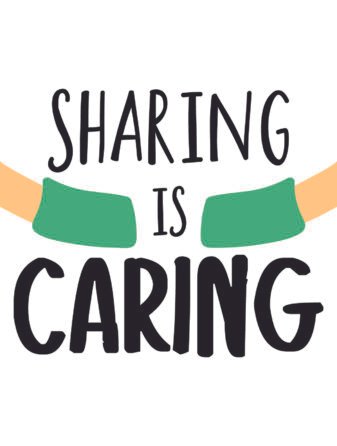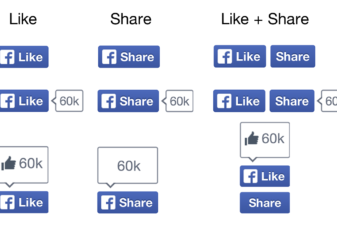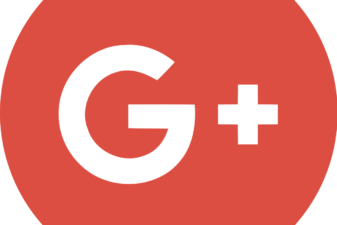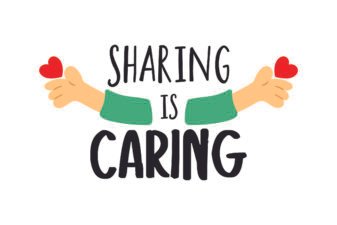Read what ‘Sharing is Caring’ means (and when to do it) In...
After being a professional writer for some time, you start to develop...
Guest Post – Our host is Matt Carter. Matt uses his experience as an Internet...
Comments play a big role in blogging. If everybody, I mean bloggers...
More and more blogs use this Social Widget with the ‘Sharing is Caring’...
Guest Post – Our host is Amy Brown, Amy uses her personal experience to...